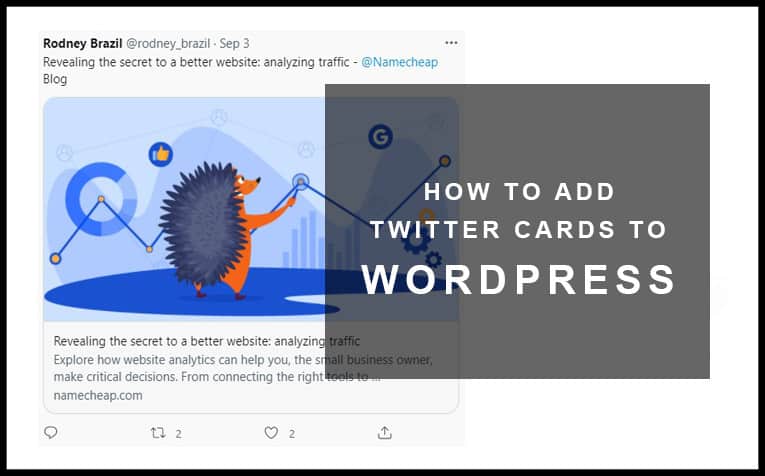I spent hours the other day not knowing why my Twitter cards wouldn’t show on Twitter when sharing my website’s articles. After a while of researching and coming up short. I finally found out how to add Twitter cards in WordPress.
My issue was I recently switched themes and my old theme had the meta tags built into it so I didn’t need any additional plugins to create the cards.
Once I changed the theme that information was wiped and my Twitter cards stopped showing. I then went searching on how set them up again and here we are now.
Once I find the solution, I’ll always write a guide.
Why Use Twitter Cards?
Twitter Cards are very useful for all types of websites and blogs. Instead of just tweeting out a link to your website, Twitter cards display a card with photos, video, or other forms of media. According to Twitter Business, this can help drive engagement and even more traffic to your website.
I know from experience that Twitter cards get more likes and retweets compared to a tweet full of text and a link. It makes sense too, we’re visual animals and we respond better to visual stimuli such as pictures and video.
On top of better engagement, it also makes your Tweets look more professional which in turn makes your brand look more professional. Twitter Cards have a way of making content look “official” compared to just sharing a link.
Types of Twitter Cards
As of now, there are four types of Twitter Cards available. Let’s have a look at each one and talk about the features. It’s important to note that App Cards seem to be out of use as of now.
Summary Card and Summary Card with image
These card types are essentially the same thing. However, sometimes the image can be displayed as a small thumbnail instead of a large image.
These are the best high paying affiliate programs of 2021 #Marketing #AffiliateMarketinghttps://t.co/HIUsG6TEDP
— Elliot Kavanagh (@ElliotBlogs) September 14, 2021
App Card
Apps cards are to drive visitors to a page to encourage app downloads. Check out this tweet below which features an App Card. App Cards seem to not be in use anymore as of 9/14/2021. However, they used to look something like this:
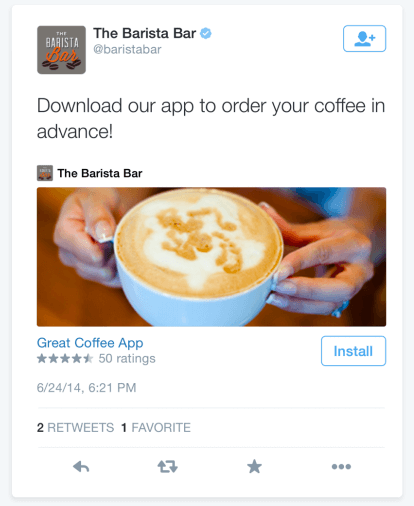
Player Card
Players Cards are great for driving views to a YouTube channel especially if content creators have a large following on Twitter. Their followers don’t even have to leave Twitter to watch their latest videos.
what would *you* yell if you landed one of DnD Hulett’s trickshots??? https://t.co/OOpGZpbKFp
— YouTube (@YouTube) September 14, 2021
How to Setup Twitter Cards in WordPress
Now that we know we should be using Twitter cards and we’ve looked into the types of cards. Let’s take a look at how to add Twitter Cards in WordPress.
Yoast SEO Method
This method is by far the easiest way to setup cards. Head on over to your WordPress Dashboard and go to Plugins – Add New. Now search for Yoast SEO.
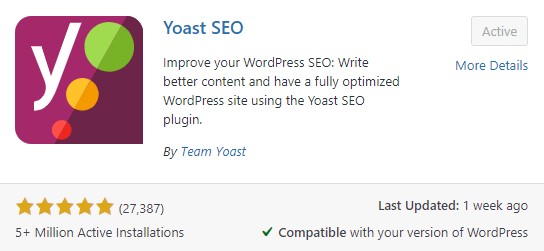
Once you find it make sure to install and activate it. Now your WordPress Dashboard should be updated with a Yoast SEO Menu.
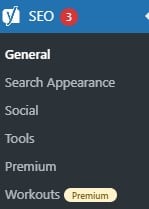
The next step is to head to the social options and configure the following settings. In this image below I have left my Twitter username. Fill in your own username and make sure to save changes.
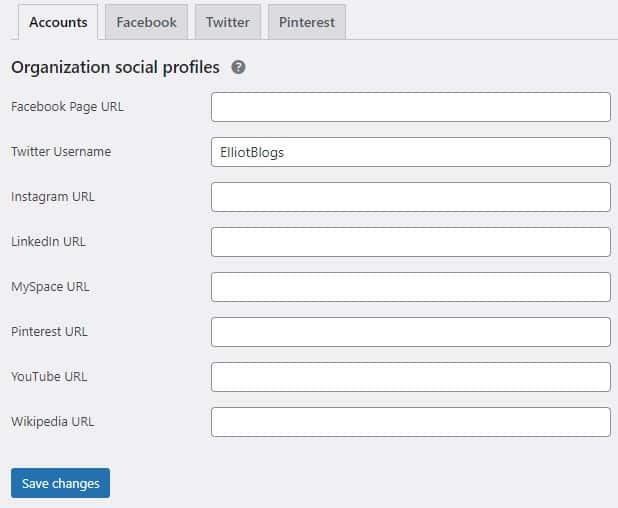
Next, head on over to the Twitter tab. See the image below for reference. Make sure the “Add Twitter card meta data” is enabled. It should be enabled by default.
Below you will see the option to set the default card type to use either “summary” or “summary with large image”. I have selected summary with large image.
If you are a website owner or blogger sharing an article I suggest using summary with large image. Its the Twitter card that gets the most engagement.
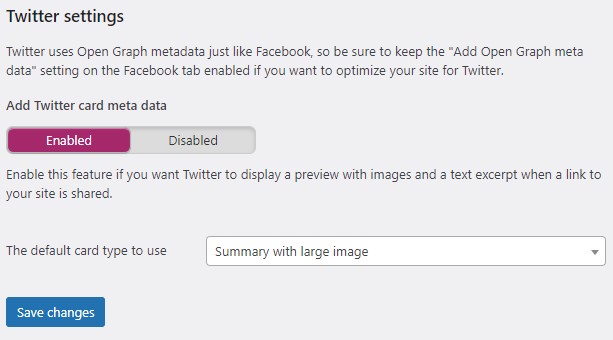
Finally, the last step is to clear your cache and use the Twitter Card Validator to see if your Twitter cards are working.
Clearing your cache is an important step in this process of setting up Twitter cards. When I was setting them up initially, I noticed the Twitter Validator wasn’t showing my card meta as valid. Once I cleared the cache from my site, this solved the issue.
Also, if you’re using a third-party caching service such as Cloudflare make sure to clear the cache from there too.
Other Plugin Methods
There are in fact dedicated plugins for adding Twitter Cards to your WP website. If you dont want to install Yoast, head over to the plugin marketplace and search for twitter cards.
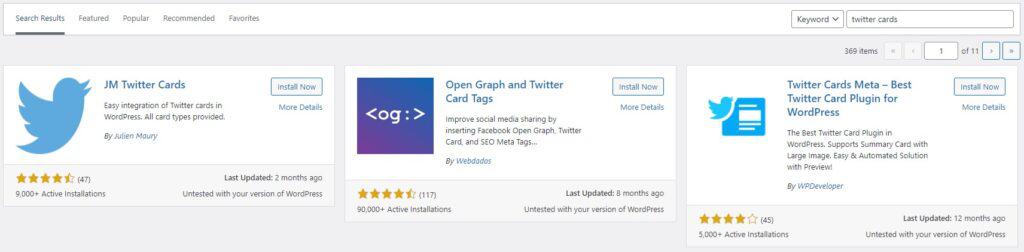
The three most popular Twitter card plugins are:
The process to setup these plugins are similiar to Yoast. It only requires you to fill in your details and save changes.
Just always remember to clear the cache before checking with the validator tool. I wasted a lot of time on this step thinking Yoast plugin didnt work.