As you grow your blog or website you may need to add new user roles in WordPress. The steps involved in doing this are very straightforward.
In this guide, we will take you through the process step by step.
WordPress uses a Role system to assign different privileges to users.
Some of the privileges users can be assigned are creating and publishing posts and pages, editing the site layout, creating tags and categories, and more.
Before we explain the roles further, let’s get you to where you need to go first.
Table of Contents
Users Dashboard
To start, navigate to your WordPress Dashboard. Underneath plugins, you will see the Users section. Click on it to be taken to the Users page.
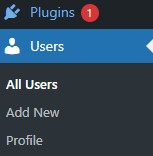
Add New User Functions
Now that you’re at the Users screen, let’s go through each function.
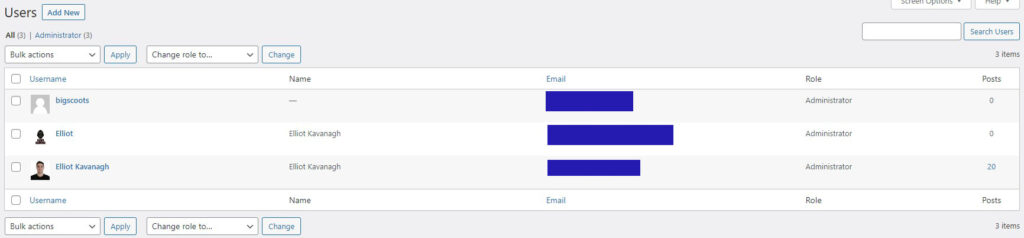
- Add New – This allows you to add a new user, we will go through this process later in the guide.
- All & Administrator – This shows the number of users on the site and the number of admins.
- Bulk Actions – The Bulk Actions feature allows you to execute the same command but to multiple users. For example, delete and send a password reset.
- Change Role to – Here you can change any user’s role.
- Search bar – The search bar is used to search for individual users. Some large websites can have many users.
What Are the WordPress Roles?
Before we get into configuring a user’s setting. You need to know what the roles are and what privileges each role grants.
Subscriber
If you have comments open on your website. Any time a visitor comments they will be assigned the Subscriber role. This role only allows them to comment on the website.
Contributor
Contributors can create posts in WordPress and edit them but they cannot publish. Before publishing, the post has to be approved by an administrator.
Author
Authors can create and publish posts aswel as delete them. Also, they have the ability to upload files.
Editor
Editors have all the abilities of an author. Additionally, they can manage tags and categories aswel as moderate comments.
Administrator
An Administrator has complete control over the website. They can edit and publish posts, pages, edit menus and adjust widgets. Anyone assigned Admin can do everything the site owner can.
How to Add & Setup New User
Now that we know the roles let’s learn how to add a new user. Click on Add New from the Users screen.
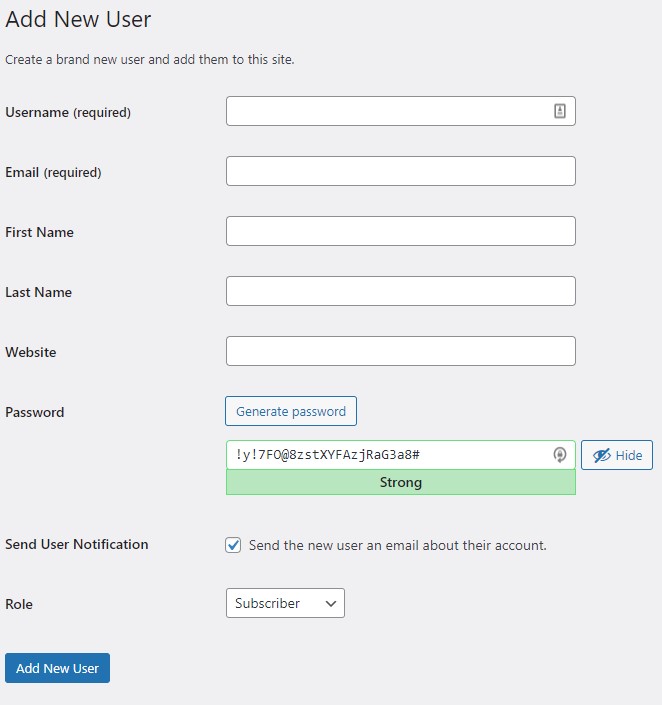
The process from here is straightforward. Fill in the required information such as username, email, first name, and last name.
The username is the display name that will appear if the user comments or publishes a post. However, you can change this later as WordPress auto-generates other possible usernames based on first and last name.
The website field is optional. This may be useful if you have a guest blogger writing an article on your site.
WordPress autogenerates a password that the new user will receive by email.
Keep the Send User Notification checked so that the user receives notification that their profile has been created.
Finally, choose which role you want to assign to the user using the drop-down menu. If you’re not sure which role to choose, please refer to the role list above where I give a brief description of each role.
Best User Role Management Plugin
User roles on WordPress can be tweaked easily using a simple and effective plugin called User Role Editor. It allows you to add or take away user capabilites easily by simply checking or unchecking a box.
Although I’ve never used it, the developers also offer a pro version of the plugin that grants you additional features such as blocking admin menu items, widgets and even meta boxes from specific users plus much more.
Summary
Adding a new user on WordPress is very straight forward and will only take you a few minutes to setup. Just be careful about assigning roles to people. Make sure you trust the person in having control over your site, especially assigning admins.
If you liked the guide. Please checkout my WordPress Guides for more easy WordPress walkthroughs.
