If you’re new to setting up a website with WordPress, you’ve probably wondered what plugins are and how to enable them on your site. This guide will take you through everything you need to know about how to add new plugins on WordPress.
I will also go through the most popular plugins to use with a discussion of each plugin and why they might be good for your site.
But before we get into the guide, let’s first answer…
Table of Contents
What is a WordPress Plugin?
A WordPress Plugin is a third-party software application that adds new and additional functions to a website. Think of a WordPress plugin like an app on your smartphone. When you download an app to your phone, you now have additional functionality on your phone. The greatest benefit of plugins is that website owners don’t need to know how to write tonnes of code to add new features to their site. Plugins provide all the coding done for you with one simple install and activation.
Now that you know what a plugin is.
Let’s get started with how to install them.
The Plugin Dashboard
First, navigate to the Plugin section of the WordPress Dashboard. It has its own section on the menu so it’s easy to find. When you find it, click on Plugin to be taken to the plugin dashboard.
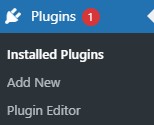
Let’s learn all the functions, starting from the top left of the dashboard.

- Add New: This takes you to the Plugin database. We will talk more about this later on.
- All: Here is a count of all the plugins active on your site. It will also display which plugins need an update.
- Bulk Actions: This feature allows you to apply actions to more than one plugin. It can apply actions such as activate, deactivate, update, etc.
- Search bar: The search bar enables you to search for already installed plugins.
How to Add a New Plugin
First, navigate to the plugin menu on the dashboard and select Add New. This will take you to the built-in WordPress plugin directory where you can search for any plugin you want.
Once you’ve found the plugin you want. Simply click Install Now and then Activate.
There are over 58,000 plugins to choose from. However, you won’t ever need more than a handful of them.
I’ve compiled a list of the 7 most useful and commonly used plugins on WordPress.
- Yoast SEO: Hailed as one of the most useful SEO plugins for WordPress. Yoast helps you optimize your content for better search rankings.
- Contact Form by WPForms: WPForms is a great contact form plugin and very easy to use. It comes equipped with a drag and drop feature which allows you to make eye-catching forms. Depending on your theme, this may come already installed.
- Akismet: Akismet is renowned as the most trusted anti-spam plugin on WP. This plugin is essential to counter spam comments.
- Jetpack: Jetpack is an all-in-one security plugin that performs daily backups, virus scans and also provides spam protection.
- WP Super Cache: Active on over 2 million WordPress websites. WP Super Cache is the best caching plugin out there.
- ShortPixel Image Optimizer: Lots of other sites recommend Smush. However, I’ve been using ShortPixel for a few years now after switching from Smush and I can tell you from experience it’s a far better image optimization plugin.
- WP Rollback: This plugin saves websites’ lives. No really, it does! I advise everyone to have this plugin installed on WP. However, not because it provides immediate improvements but because it allows users to roll back to a previous version of a plugin. Plugins can cause issues with sites and even mess with your entire site layout. The rollback plugin will allow you to quickly go back to a previous update in the event of it messing up anything on your site.
WordPress Plugin FAQs
What WordPress plugins are free?
Almost every WordPress plugin is free. However, many have paid versions of the plugin that allow you to unlock more features if you pay. Some plugins are exclusively paid only and are often for sale privately on the developer’s website.
What WordPress plugins are bad?
No WordPress plugin is bad as per se. However, look out for the version of WordPress that the plugin is compatible with. If it’s a very old version of WordPress, chances are the devs haven’t updated it which can lead to security vulnerabilities for your site.
How do I manually install a WordPress plugin?
Manually installing a WordPress plugin is easy. Head to the Dashboard – Select Plugins – Select Add New – Look up the top left – Select Upload Plugin. When manually installing a WordPress plugin, the file must be in ZIP format.
Why do we need WordPress plugins?
We need WordPress plugins because they greatly extend the functionality of your website. Also, if youre not a coder, chances are you cant add functionality or fix an issue yourself. Plugins can sort this issue with a click of a mouse.
What plugins are neccessary for your site?
As mentioned previosly, my top 7 most necessary plugins for WordPress are Yoast SEO, WPForms Contact Forms, Akismet, Jetpack, WP Super Cache, Shortpixel Image Optimizer, WP Rollback.
